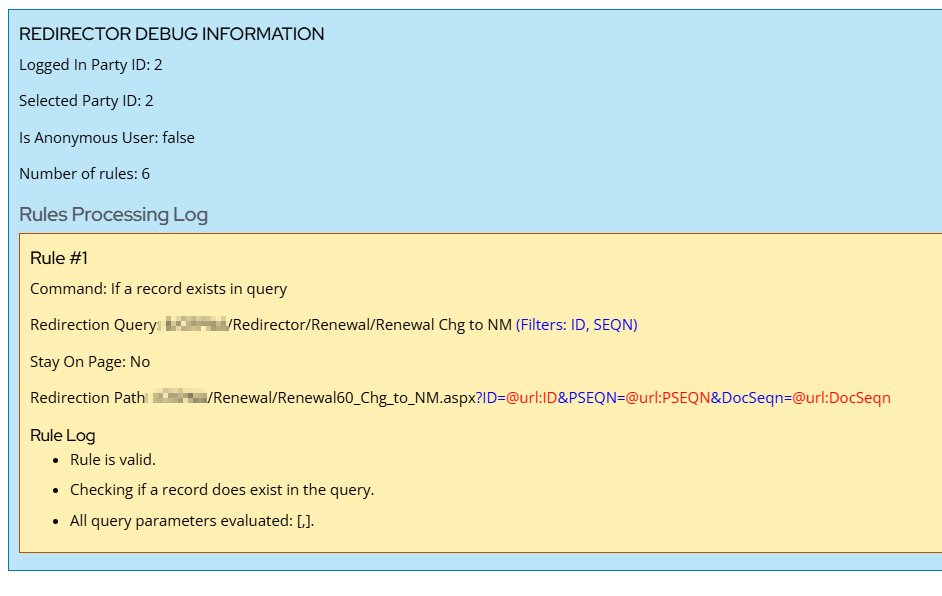Overview
The BSI Redirector for iMIS is a smart redirection tool that enables you to define a series of checks and validations to determine where to redirect a user to next. Each Redirector Command is evaluated in sequence and the first Redirector Commend that is is valid then determines where the user will be redirected to.
The picture below shows a fully configured redirector:
- “Add Rule” allows you to add a new row to the list of redirector commands.
- Command shows the rule that is applicable to that row.
- The Redirection Query shows you the query that is being evaluated by the command. When a Query returns results it is “true” and when it returns no records it is false.
- Stay on page shows if the redirector will execute a redirection nor not.
- The Redirection Target is the link or content record that the user will be sent to if the command is found to be true. Outbound URL parameters are highlighted for easy reference.
- Enable for Staff feature forces the redirector to respect the “On Behalf Of” settings that are in place. When this is enabled, System Administrators may not be able to use Easy Edit mode to update the Redirector settings.
- Debug Mode is a helpful feature that will provide a detailed breakdown of how the Redirector is processing commands to make testing easier.
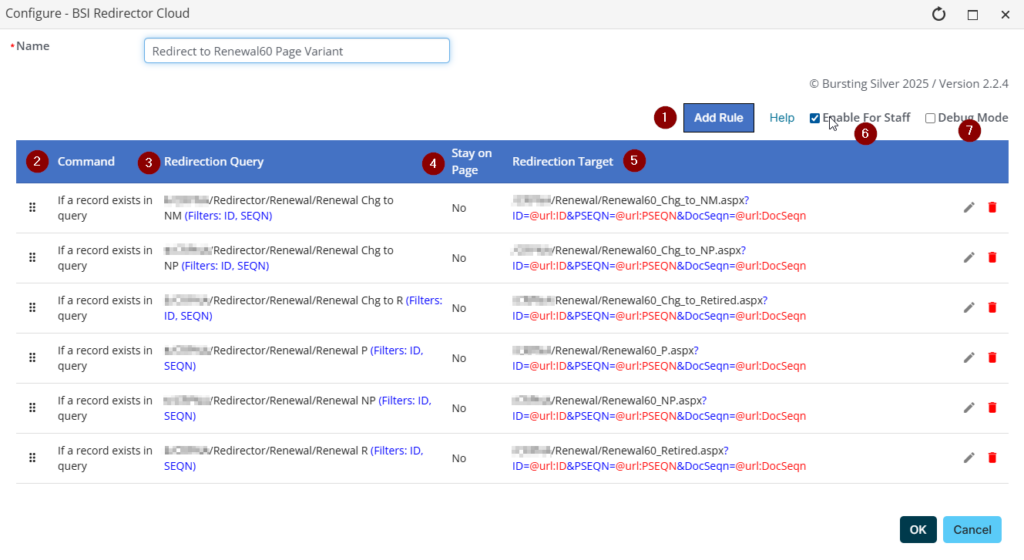
Settings
Add Rule
The “Add Rule” button will insert a new command line into the redirector. Use the handles (![]() ) to reorder the sequence in which the commands are evaluated.
) to reorder the sequence in which the commands are evaluated.
Command
Each Redirector Command can evaluate the logged in user in one of four ways:
- Authenticated – User is currently authenticated (i.e. logged into iMIS)
- Not Unauthenticated – User is browsing the site but has not yet logged into iMIS
- If a Record Exists in Query – An IQA related to the user returns one or more records
- If a Record Does not Exist in Query – An IQA related to the user returns no records.
If the Command is evaluated as “true” then the associated redirection is executed. Note that the first redirection command that is found to be true will be executed – any further commands will be ignored. It is important that your commands are sorted correctly to prevent unexpected results.
Redirection Query
The Redirection Query is used with the query-related commands noted above. Redirection queries can be named with specific information about their use and purpose (e.g. Logged in User Has Purchased Seminars in the Past”). The “Select” option allows you to choose the appropriate query from your iMIS configuration. If your IQA has optional or required parameters, they will be displayed once the IQA has been selected. Note that the query must have security settings that:
- Are accessible to your target audience (Everyone full control, Authenticated Users Full Control); and
- Be accessible via the REST API
Optional Parameter Settings
Once you have selected your Redirection Query then you will see a list of parameters from that query that have been marked as “Optional” or “Required”. You can pass specific parameters to the query for it to evaluate when determining whether or not to execute a Redirector Command. The following options are available for parameters:
- Any value – Use a hard coded value such as “True”, “47304” or “Brown”
- @url: – Use the token indicator “@url:” followed by the URL parameter name to pass a URL parameter into the IQA (e.g. @url:AppType)
- @SelectedID – Use “@SelectedID” to pass the Selected ID to the IQA. The Selected ID is one of:
- The iMIS ID of the On Behalf Of user if a staff user is using the Redirector
- The iMIS ID of the logged in user
- @LoggedInUser – Use “@LoggedInUser” to pass the ID of the individual who is logged in regardless of whether or not they are acting on behalf of another iMIS user. This can be used to (for example), determine the member type or other attributes of a user to access a page.
- @date – Use “@date” to compare date fields versus today’s date and time
Important Note: When an IQA is evaluated by the Redirector, it is executing by a direct API call to the IQA. Because of the way the iMIS API is configured, you cannot use dynamic parameters (e.g. @SelectedID, @url:) within the IQA itself. By specifying them in the Redirector tool, they are presented to the IQA through the API allowing you to have full access to dynamic parameters. Redirector Queries will usually use one of @SelectedID or @LoggedInUser to isolate the individual who is browsing the site.
When creating an IQA, any parameters that you intend to use dynamically should always be presented as a “Constant” and “Required”. The order in which parameters are defined in the IQA is the order in which they are presented by the Redirector.
Stay on Page (Option)
The “Stay on Page” option is selected by default and allows the Redirector to stop processing and complete the process of loading the page it is deployed on. This is used where an individual is entitled to view and to work with the content.
Redirection Target
The Redirection Target is the RiSE page or URL where the user should be redirected if the command is found to be valid. You can select a page or shortcut by browsing your iMIS site or insert a full URL as the redirection target.
Optional Parameter Settings
If you wish to add parameters to the Redirection Target you can add them here. Click on “Add” to insert a parameter set (name and value).
- Parameter Name – as it will appear in the URL
- Parameter Value – The value that will appear after the “=” sign. Options are:
- Specific value – a specific text value such as “Red”
- @url: Value – an existing URL parameter that is part of the page’s context. For example, if the page has a url parameter of “iProductCode=OnlineListing” then adding @url:iProductCode to this field will forward the URL parameter “OnlineListing” to the target page.
- @query: value – a value returned by the Redirection Query. For example, if you wish to pass the Member Type of an individual on to the redirection target you would include the MemberType field in your IQA output and then use @query:MemberType.
- @SelectedID – a specific ID from the context of the page – either the Logged In User or On Behalf of ID
- @LoggedInUser – the ID of the logged-in-user (ignoring the @SelectedID value)
- @Date – Passes the current date into the target page
Enable for Staff
Staff who are logged in will normally be able to browse to a page with the BSI Redirector included on it and use the Easy Edit mode to make changes and adjustments. By using the “Enable for Staff” option the page will respond to the use of On Behalf Of and execute whatever commands the page is configured with. This allows you to use the Redirector on staff-facing pages to, for example, prevent access to sensitive information or guide staff through a specific series of steps and processes.
If the “Enable for Staff” option is turned on. you will need to use RiSE to edit the target page directly to make changes to the BSI Redirector.
Debug Mode
Enabling Debug Mode changes the Redirector to show you its processing logic on the page. This is very helpful if you have a complex scenario and you are unsure which IQA or test is causing a specific use case to not behave as required. Once the Redirector has been properly configured you can then disable this setting to return it to normal operation.